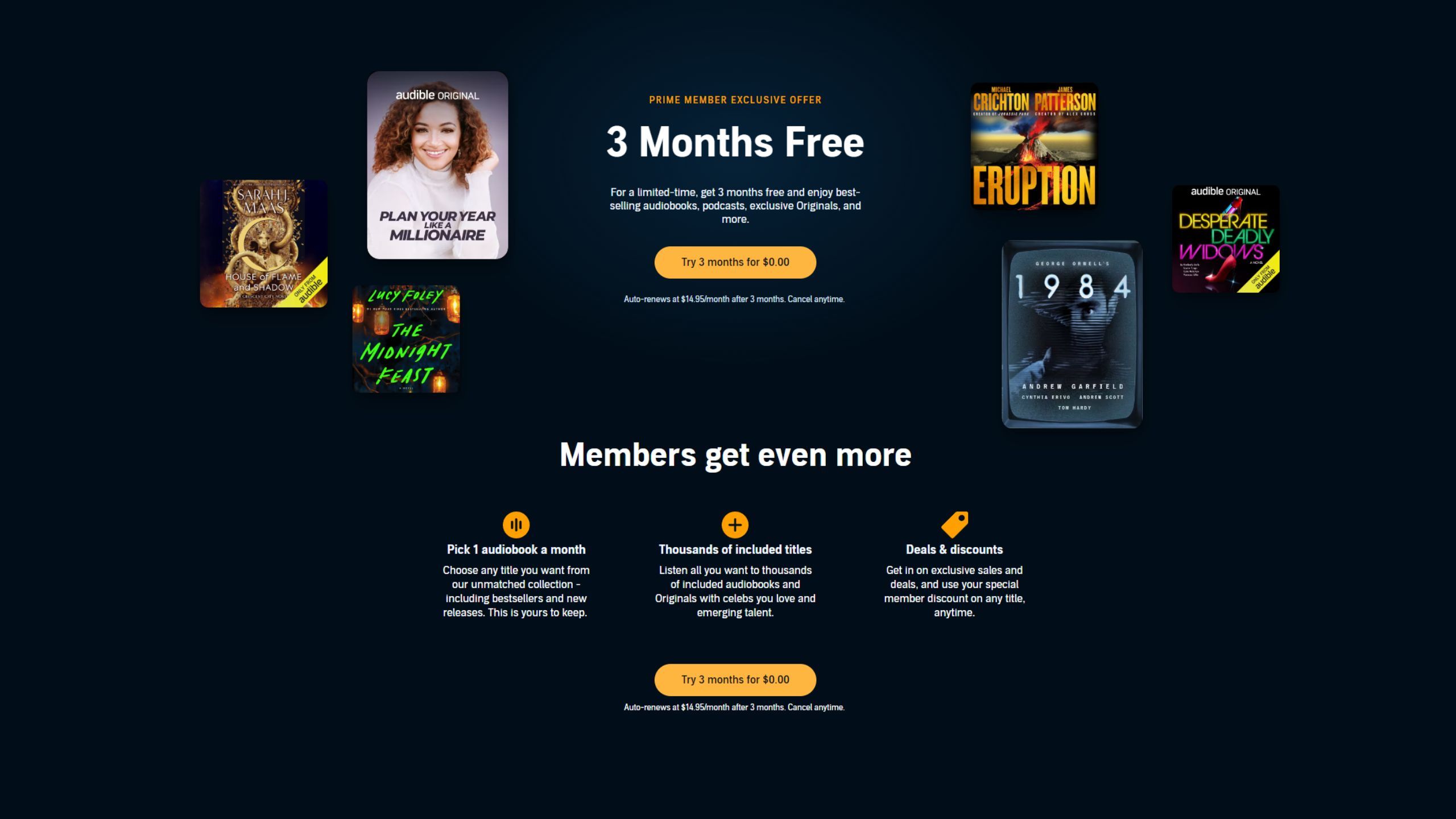Key Takeaways
- All modern Kindle devices support Bluetooth functionality for connecting headphones to listen to audiobooks.
- Kindle devices require Bluetooth headphones to listen to audiobooks due to the lack of built-in speakers or headphone jacks.
- The process for connecting Bluetooth headphones to a Kindle device is easy and straightforward, allowing for quick access to your audiobooks.
With audiobooks growing in popularity more and more as time goes on, it makes sense to connect a pair of Bluetooth headphones to your Amazon Kindle and listen in. All modern Kindle devices, including the base model, Paperwhite, and Oasis have Bluetooth functionality. This includes Kindles released since 2016, and you can check if your model supports Bluetooth by pulling down the settings tab and seeing if there’s an option for Bluetooth. There are a lot of different Kindle devices these days, so make sure you pick out the one that’s best for you.
Amazon Kindle Oasis
The ultimate reading device, this is for book lovers who consume books at speed and want the best device available to read them on.
Since Kindle devices don’t have built-in speakers or a headphone jack, something that’s become increasingly common with new technology, Bluetooth headphones are the only way to listen to a book on Audible. It doesn’t look like headphone jacks are making a comeback any time soon, so you’ll need to adapt and go wireless. Luckily, it’s easy to get a pair of headphones set up, and by following my steps, you can get it done quickly.
How to connect Bluetooth headphones to your Kindle device
Start listening quickly
Any pair of Bluetooth headphones or earbuds will do, but if you want to get the most out of your audiobook listening, you’ll want to get a pair of some of the best ones. Once that’s done, you can start the connecting process. All you have to do is follow these steps.
- Pull down from the top of your Kindle and toggle on Bluetooth.
- Go into your All Settings tab and select Wi-Fi and Bluetooth.
- Slide the Bluetooth tab on if you haven’t already toggled it on. Select Bluetooth devices.
- Make your headphones searchable.
- Choose your headphones once your Kindle recognizes them.
If you follow all of those steps, you now have your headphones connected to your device, and you can start listening to audiobooks. If you want to ever disconnect the headphones, turn off Bluetooth or go back into the Bluetooth devices tab and delete the headphones. This could be worth doing if you get annoyed by your headphones automatically connecting to your Kindle every time you turn them on.
How to get audiobooks on your Kindle
Find something to listen to
When it comes to reading a book on Kindle, all you have to do is buy it and download it. Audiobooks work the same exact way, but you have to take the extra step of connecting headphones to your device, or you’ll just be listening on mute. The process is the same where you go into your Kindle library, search for your audiobook, and select it. This will open up the book in your Kindle and start playing, so make sure you have your headphones connected and on so you don’t have to rewind anything. Remember, this is a Kindle that doesn’t allow apps like Spotify to listen to books, so Audible is all you can use.
If you have a subscription to Kindle Unlimited, a subscription service where you get access to thousands of books, you can browse through the offerings there without having to buy anything. Audiobooks take up more space on your device than an e-Book does, so you might have to delete some older books or audiobooks to make room for your next listen.
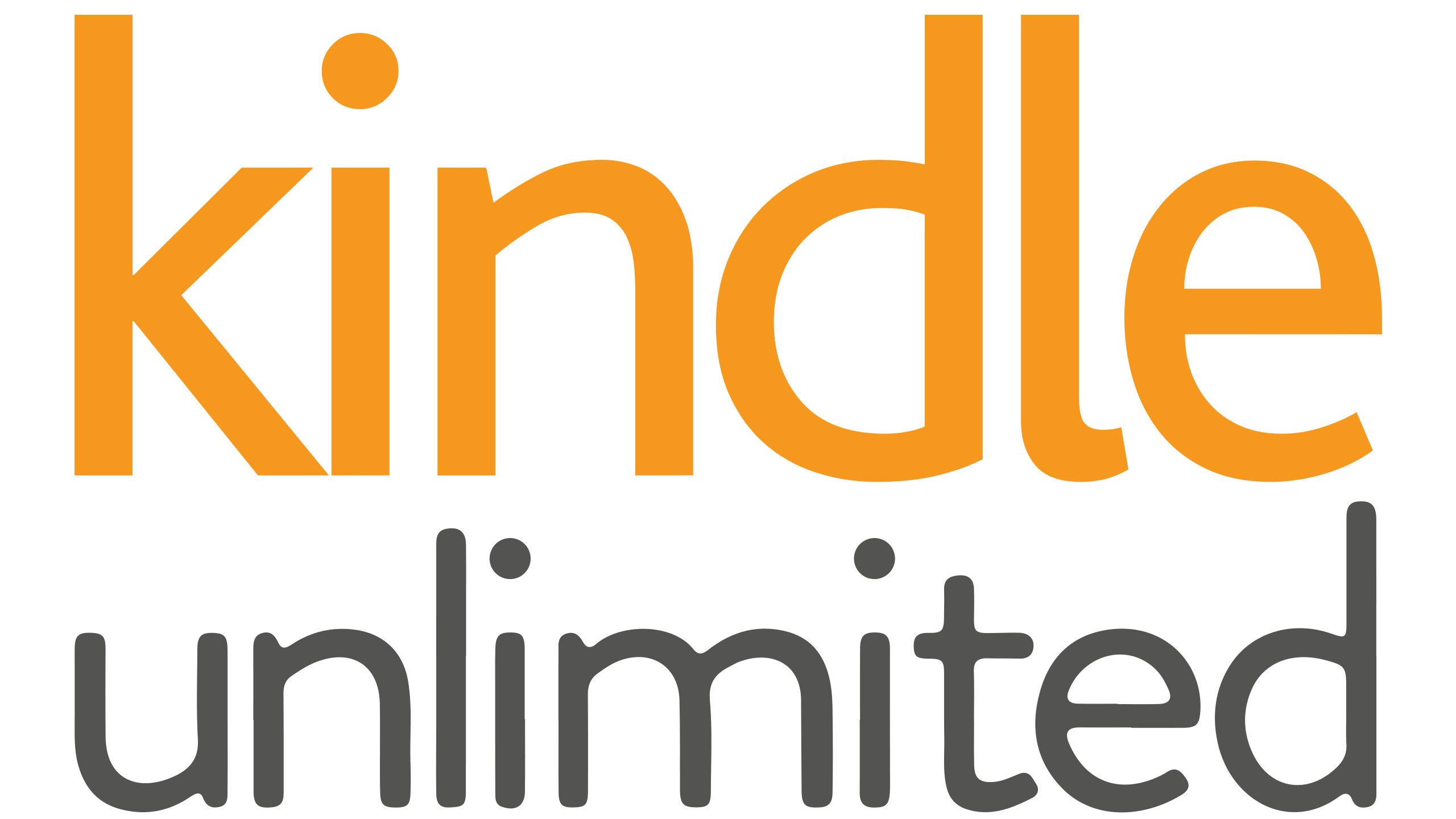
Unfortunately, you can’t add an SD card to your Kindle for additional storage space, so you’re stuck with the space that came with your Kindle.
The largest storage size available is 32 GB, and luckily, that’s more than enough for most situations. The larger size typically costs more, so if you’re fine with having to delete old books off your device, something you’re already prompted to do after finishing your reading, then sticking with a smaller size is a good idea.
Trending Products

Cooler Master MasterBox Q300L Micro-ATX Tower with Magnetic Design Dust Filter, Transparent Acrylic Side Panel…

ASUS TUF Gaming GT301 ZAKU II Edition ATX mid-Tower Compact case with Tempered Glass Side Panel, Honeycomb Front Panel…

ASUS TUF Gaming GT501 Mid-Tower Computer Case for up to EATX Motherboards with USB 3.0 Front Panel Cases GT501/GRY/WITH…

be quiet! Pure Base 500DX Black, Mid Tower ATX case, ARGB, 3 pre-installed Pure Wings 2, BGW37, tempered glass window

ASUS ROG Strix Helios GX601 White Edition RGB Mid-Tower Computer Case for ATX/EATX Motherboards with tempered glass…